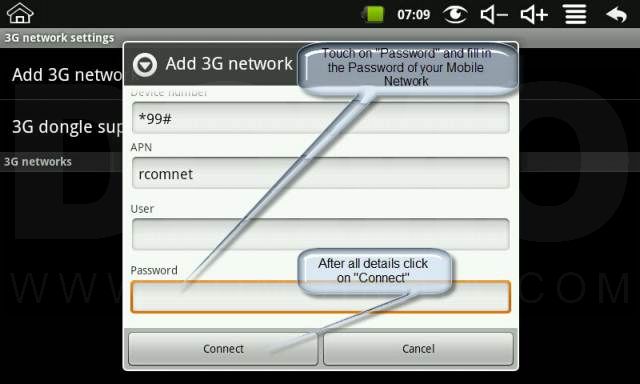Note:
- Your 3G dongle should be compatible with N8SE before you can use it to connect to Internet.
- Even if your dongle is supported you may not be able to connect to internet if your service provider has locked it.
- You will need to enter Mobile Operator settings on “Add 3G network” screen. Please refer to KB10020A for a Mobile Operator Settings.
Step 1:
Touch the App Drawer icon located on bottom right of screen as shown below

Step 2:
Browse your App Drawer and open “Settings”
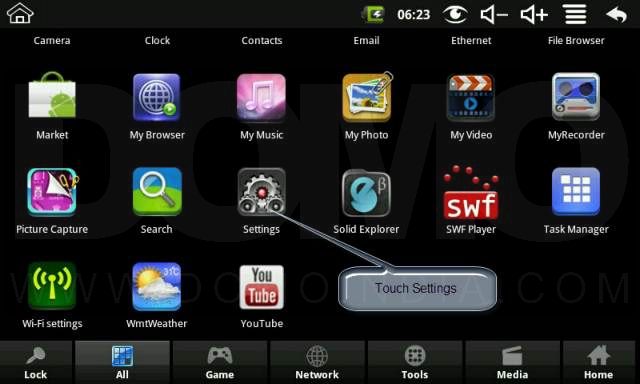
Step 3:
Touch Wireless and networks
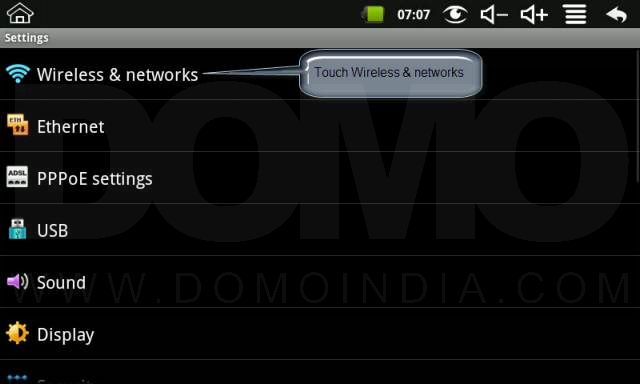
Step 4:
Touch 3G network settings

Step 5:
Touch 3G dongle support list
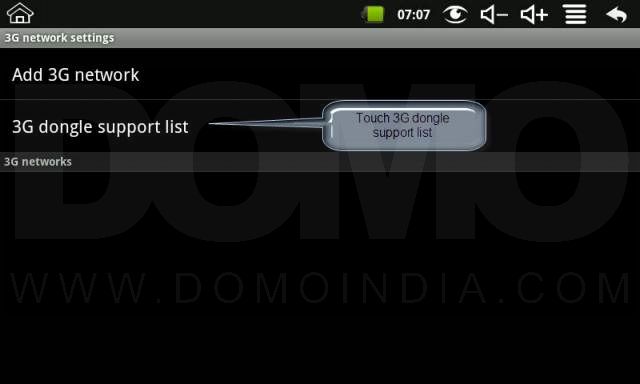
Step 6:
In 3G dongle support list confirm whether your dongle listed or not

Step 7:
Once you have confirmed that your dongle is supported touch Back key to return to 3G network settings menu

Step 8:
Touch the Back key to return back to Wifi and network settings menu
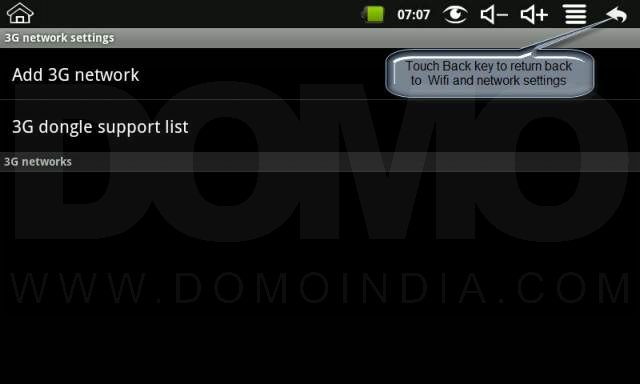
Step 9:
Touch the Back key to return back to Settings menu
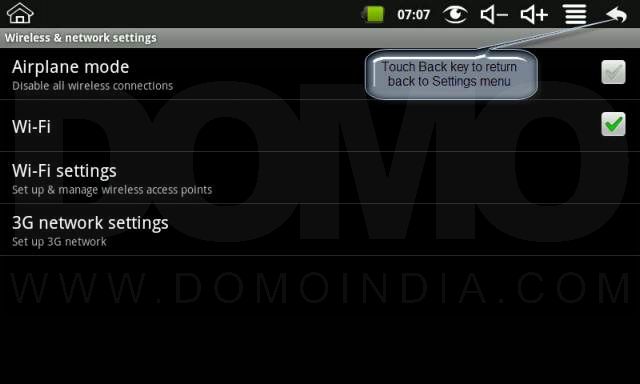
Step 10:
In settings menu touch USB
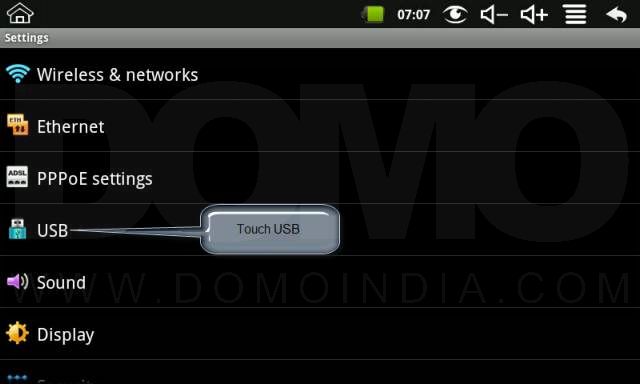
Step 11:
In USB settings uncheck “Mass storage” option

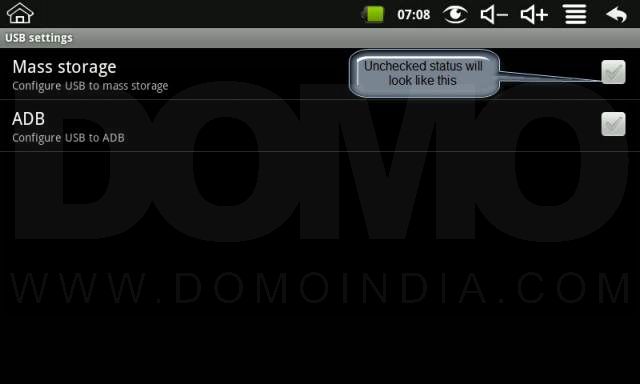
Step 12:
Touch back key to return back to Settings menu
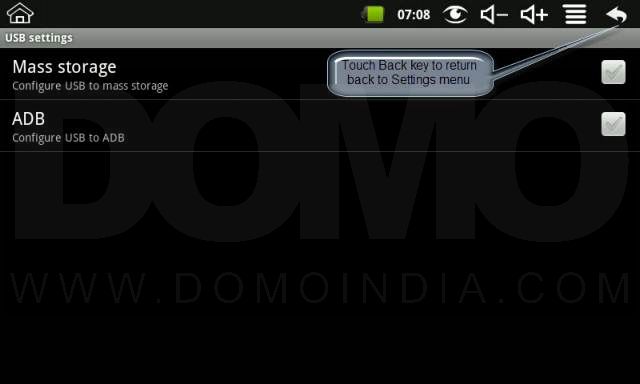
Step 13:
In settings menu touch Wireless and networks
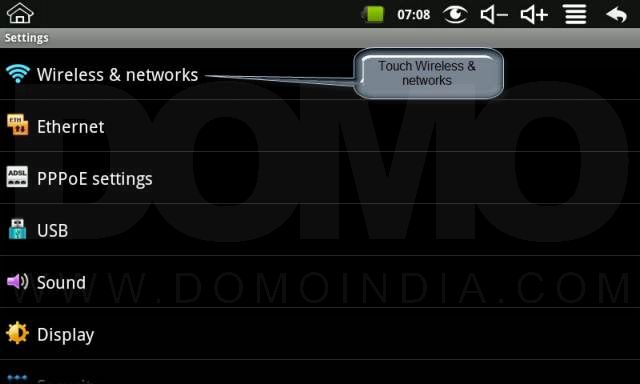
Step 14:
Touch 3G network settings
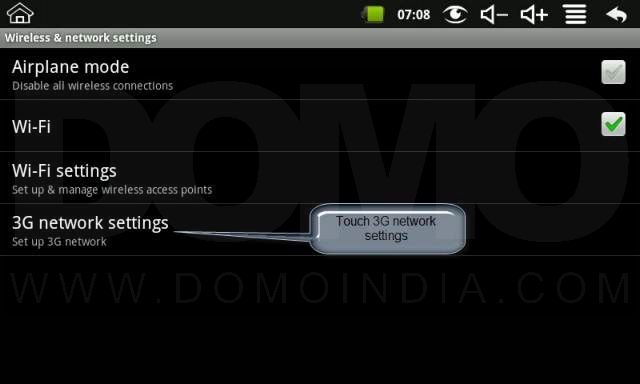
Step 15:
Touch Add 3G network

Step 16:
In Add 3G network touch on “Name” and fill in a name for your connection
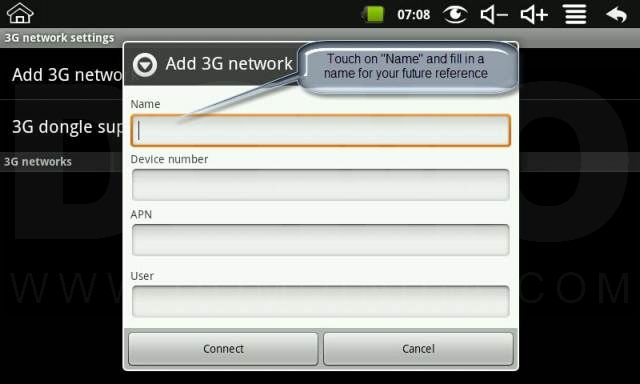
Step 17:
Touch on “Device Number” and fill in the dial up number of your Mobile network

Step 18:
Touch on “APN” and fill in the APN details of your Mobile Network
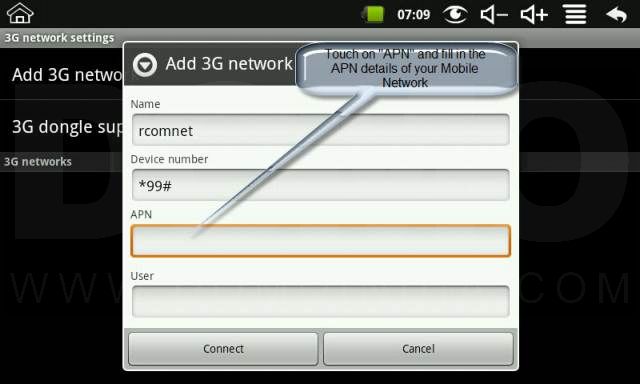
Step 19:
Touch on “User” and fill in the user details of your Mobile Network
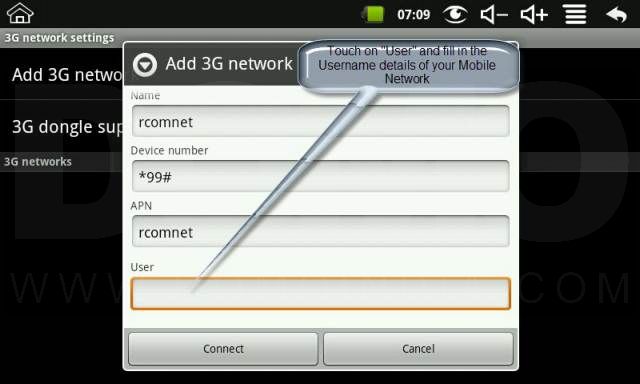
Step 20:
Touch on “Password” and fill in the password of your Mobile Network
After you have filled all details touch “Connect” in order to connect to internet using 3G