Warning!!!
- Before you begin please ensure that you have backed up all the data of your device.
- Your device will be formatted completely and restored to original factory settings.
- We are not responsible for any loss of data.
Step 1:
Download a relevant copy of latest N8SE firmware file from downloads section (KB10010A) or click here
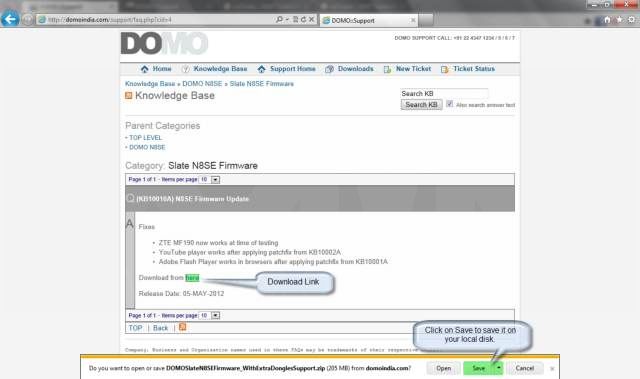
Step 2:
Shutdown your N8SE device completely.
Step 3:
Connect your MicroSD / TransFlash card to your PC.

Step 4:
Browse to the location in explorer where you have saved the N8SE firmware file.

Step 5:
Open the file with ZIP software.
Step 6:
Extract the N8SE firmware files to the “root / parent” directory of your MicroSD / TrasnFlash card as shown in screenshots.




Step 7:
Safe Remove the MicroSD / TransFlash card and insert it into your N8SE device.
Step 8:
Connect your N8SE to a charger and Power it on.
Note: If your device has very less battery then it is advised that you first charge your device completely and then proceed with firmware update.
Step 9:
N8SE will now begin to Flash the device.





Step 10:
Eject the MicroSD / TrasnFlash card from the device when prompted to do so. N8SE will automatically reboot.
Note: First boot may take more time than expected.
Step 11:
Connect your MicroSD / TrasnFlash card to PC and remove the firmware update files from it.
Step 12:
Connect your MicroSD / TransFlash card back to your N8SE device.
Step 13 (Optional):
Download and apply special updates, if any for the device.

