Warning!!!
- Before you begin please ensure that you have backed up all the data of your device.
- Your device will be formatted completely and restored to original factory settings.
- We are not responsible for any loss of data.
Step 1:
Download a copy of latest X3D firmware file from downloads section (KB10001C) or click here

Step 2:
Connect your MicroSD / TransFlash card to your PC or optionally you may connect your X3D device with MicroSD card.

Step 3:
Browse to the location in explorer where you have saved the X3D Firmware.

Step 4:
Double-Click “SlateX3DFirmwareAndroid2.3.zip” to open the zip file and Extract the contents of ZIP file.

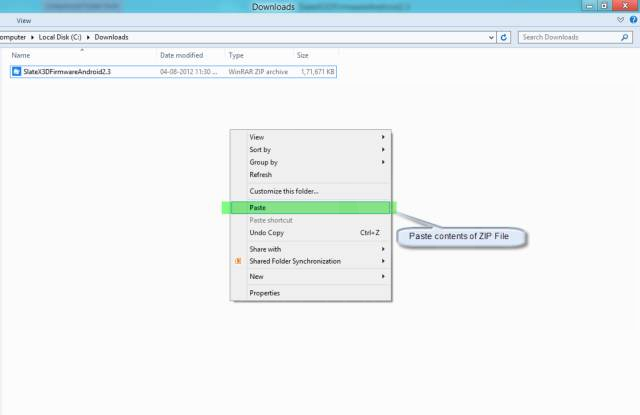

Step 5:
Copy the folder “zt-update” located within “Firmware Android 2.3” folder to the “root / parent” directory of MicroSD / TransFlash card.
Note: In case you have connected X3D with MicroSD to PC then make sure you copy the contents to MicroSD and not Internal Memory of tablet.



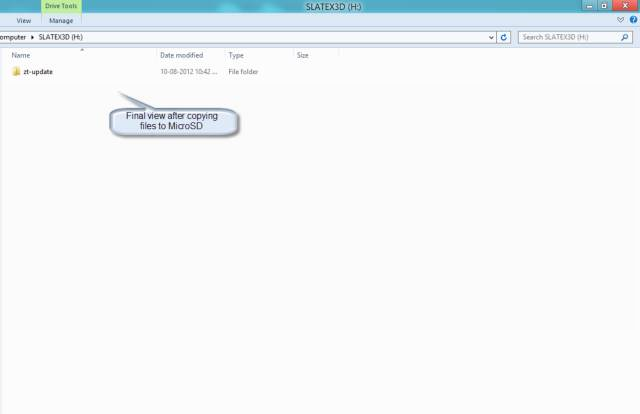
Step 6:
Safe Remove the MicroSD / TransFlash card and insert it into your X3D device. (Applies only if you have used an adapter to transfer data from PC to MicroSD).
If you have connected the tablet itself with MicroSD card for copying the firmware then only safe remove it.
Step 7:
Connect your device to charger and Power it off.
Step 8:
Press and hold “Power” and “-” key to start the device in Recovery Mode.
Step 9:
Press “-” Key to accept the Update file.

Step 10:
Press “-” Key again twice to accept the Special Update and Boot Logo.
Step 11:
X3D will now begin to flash and restart automatically.


Step 12:
Wait for the device to start in normal mode and then follow on screen instructions to setup the device.

