Note: Your device must be connected to Internet in order to add/sync accounts.
Step 1: Click the App Drawer icon located at centre-bottom of your screen.
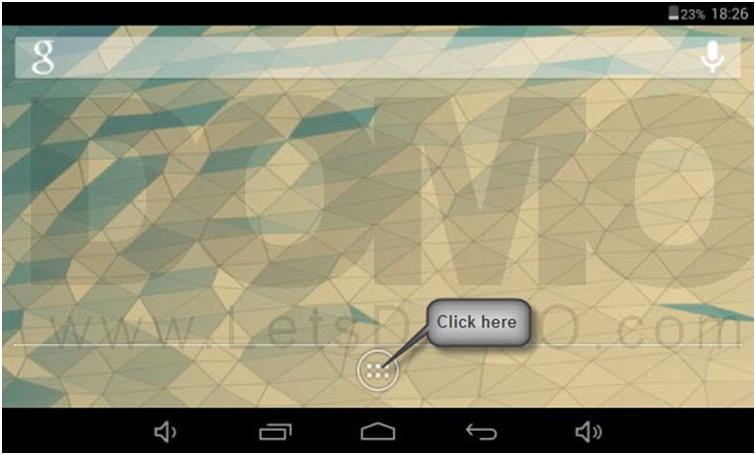
Step 2:
Click Settings from App Drawer Menu.
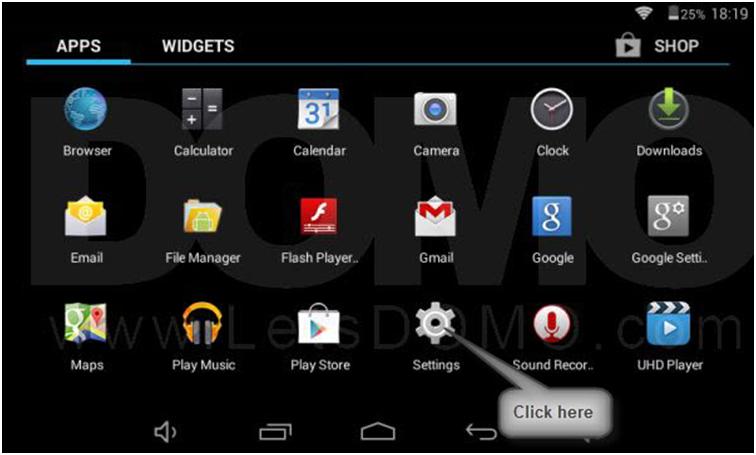
Step 3:
In Settings, select “Add account” from ACCOUNTS.

Step 4:
In “Add an account” pop up, select “GOOGLE” in order to add GMAIL account.
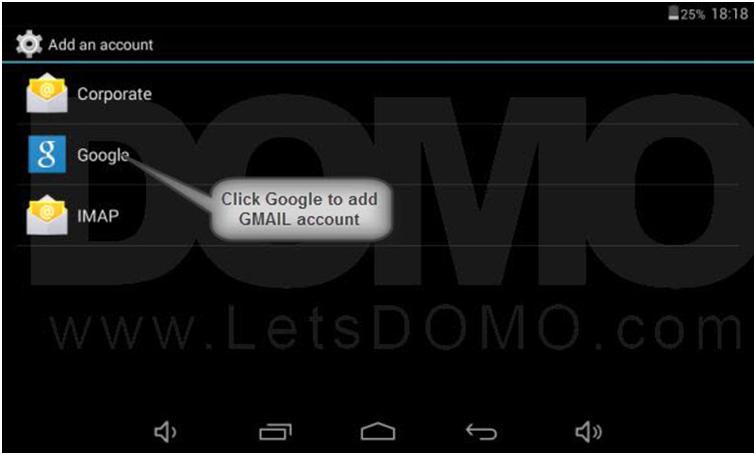
Step 5:
In “Add a Google Account”, select “Existing” in order to add an existing GMAIL account.
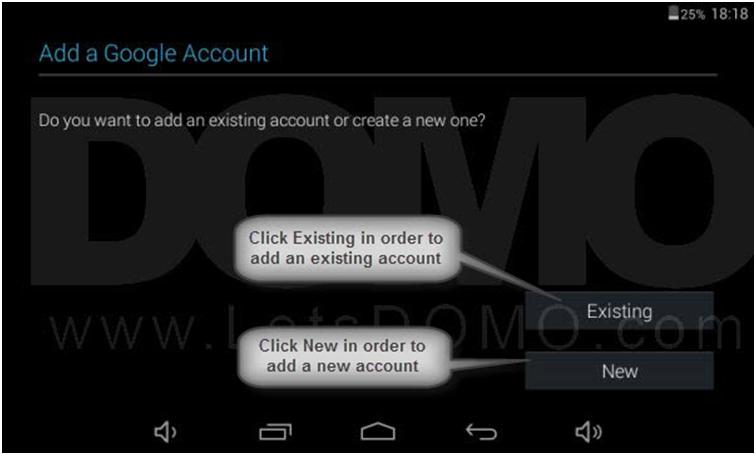
Step 6:
In “Sign In” screen, click “Username” and type in your GMAIL username then click on “Password” and type in your GMAIL password.
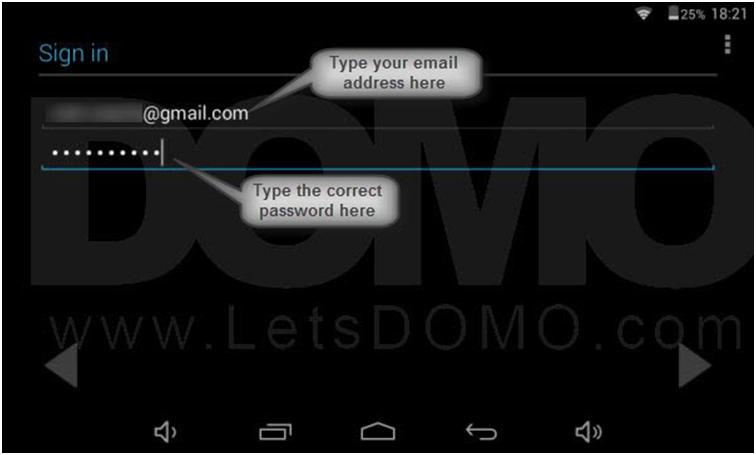
Step 7:
Click ‘OK’ to Agree the Terms and Policy of the Service Provider
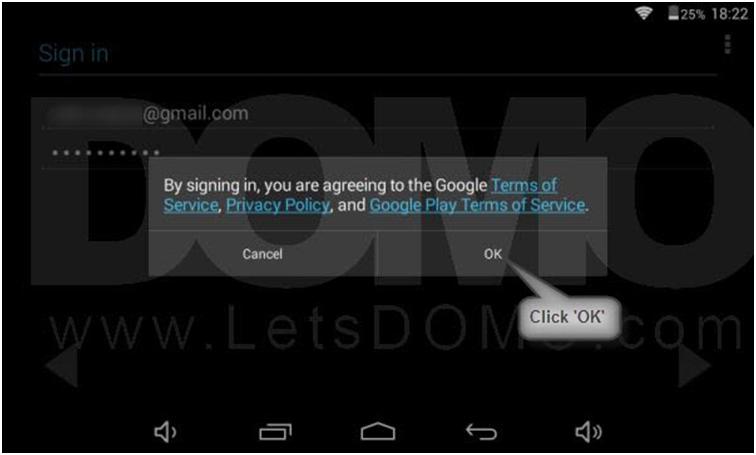

Step 8:
Click ‘Not now’ in order not to purchase the Google Play and instead use Google Play store for free.
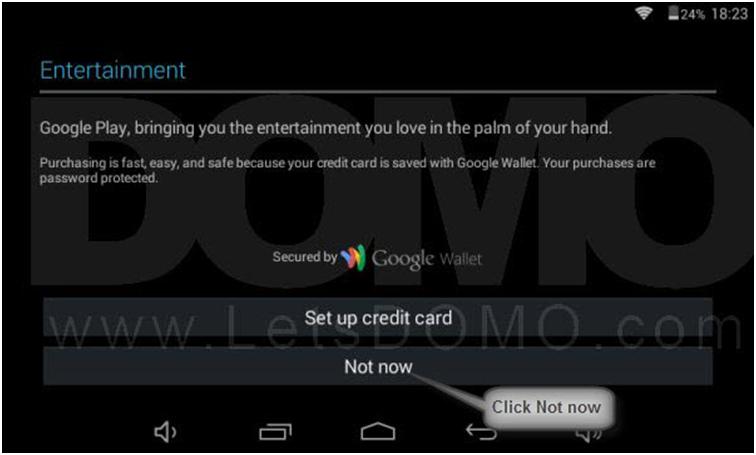
Step 9:
In “Backup and restore” screen, check whether you wish to backup your device settings with newly added GMAIL account and click “Next”

Step 10:
Your account has now been added and will be synced with your device.

