Warning!!!
- Before you begin please ensure that you have backed up all the data of your device.
- Your device will be formatted completely and restored to original factory settings.
- We are not responsible for any loss of data.
Step 1:
Download a relevant copy of latest X3DSE firmware file from downloads section (KB10010G) or click here

Step 2:
Shutdown your X3DSE device completely.
Step 3:
Connect your MicroSD / TransFlash card to your PC.
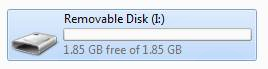
Step 4:
Browse to the location in explorer where you have saved the X3DSE firmware file.

Step 5:
Open the file with ZIP software and go inside DOMO X3D SE directory.
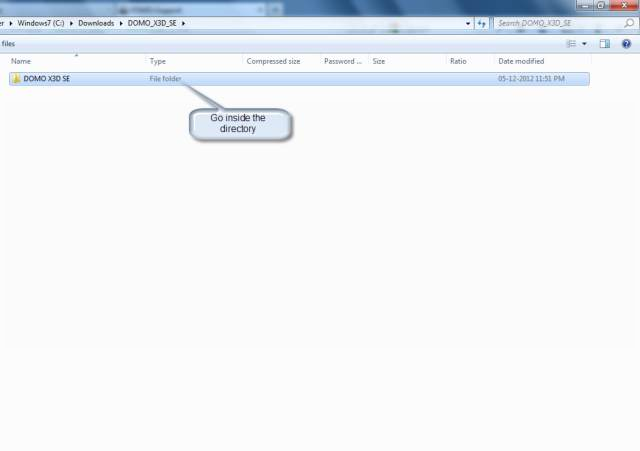
Step 6:
Extract the X3DSE firmware files to the “root / parent” directory of your MicroSD / TrasnFlash card as shown in screenshots.




Step 7:
Safe Remove the MicroSD / TransFlash card and insert it into your X3DSE device.
Step 8:
Connect your X3DSE to a charger and Power it on.
Note: If your device has very less battery then it is advised that you first charge your device completely and then proceed with firmware update.
Step 9:
X3DSE will now begin to Flash the device.
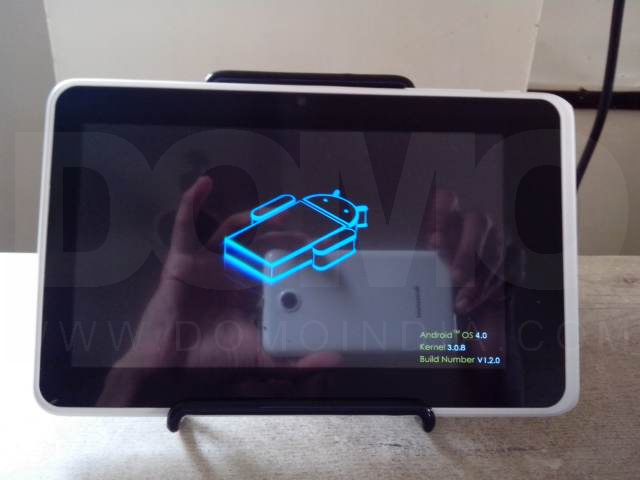
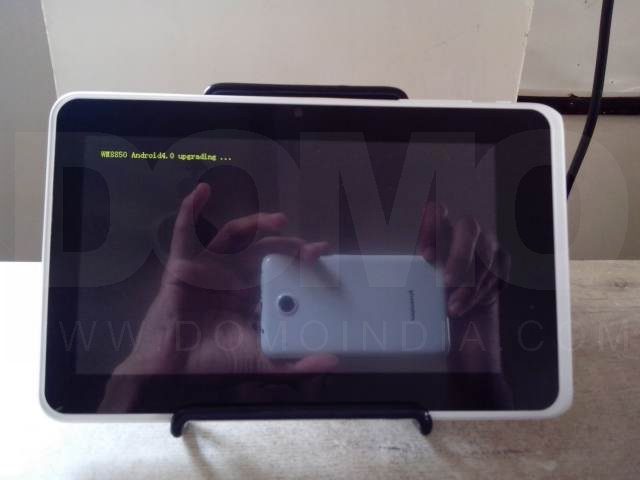
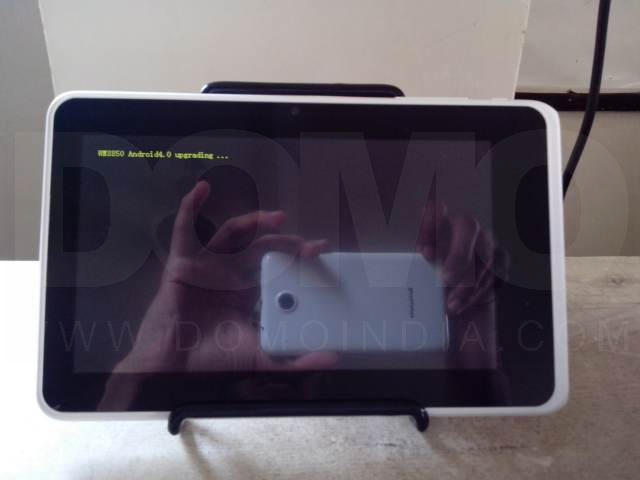

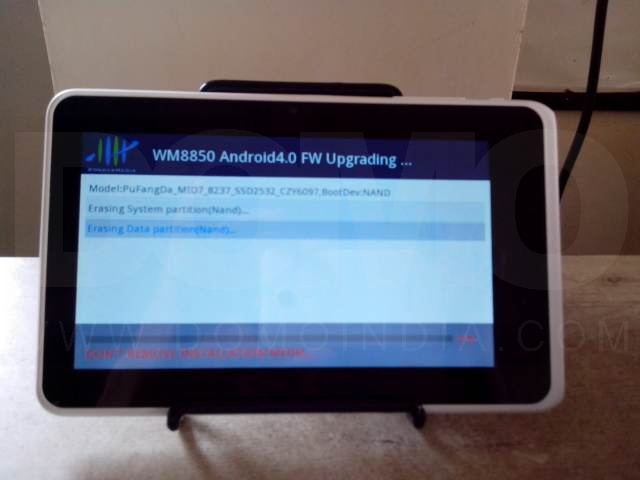
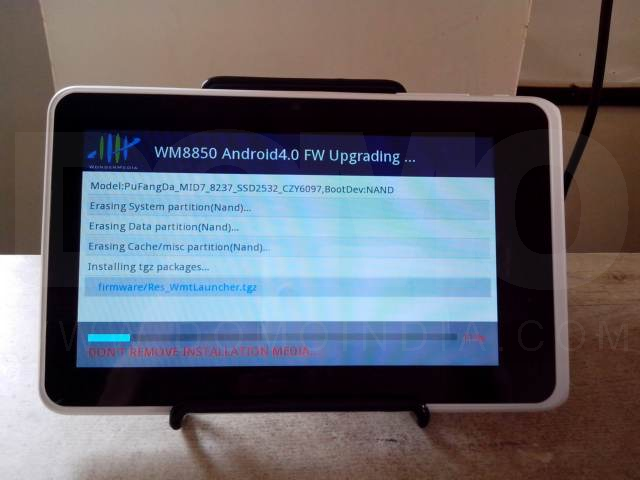



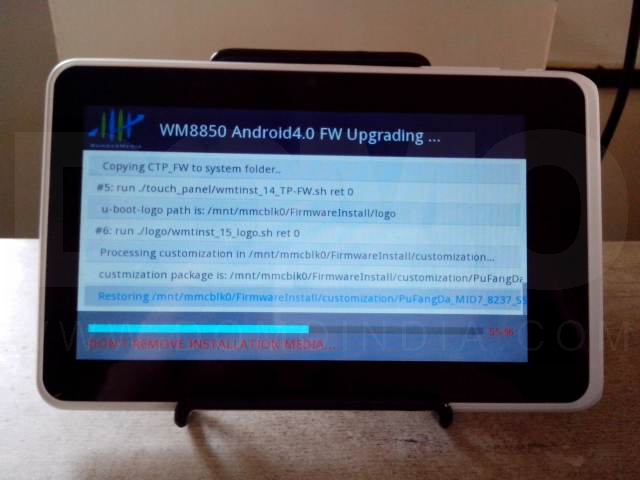


Step 10:
Eject the MicroSD / TransFlash card from the device when prompted to do so. X3DSE will automatically reboot.
Note: First boot may take more time than expected.
Step 11:
Connect your MicroSD / TransFlash card to PC and remove the firmware update files from it.
Step 12:
Connect your MicroSD / TransFlash card back to your X3DSE device.
Step 13 (Optional):
Download and apply special updates, if any for the device.

