Note: Your device must be connected to Internet in order to add/sync accounts.
Step 1:
Touch the App Drawer icon located at the top right of your screen.
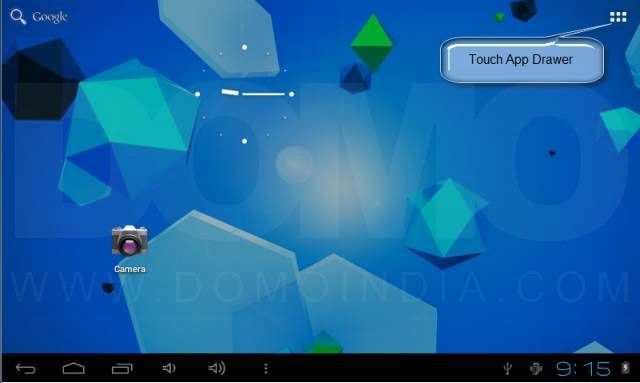
Step 2:
Touch Settings from App Drawer Menu.
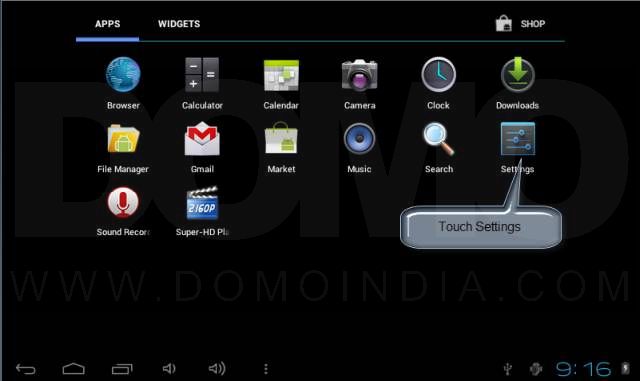
Step 3:
In Settings, select “Accounts & sync” from PERSONAL.
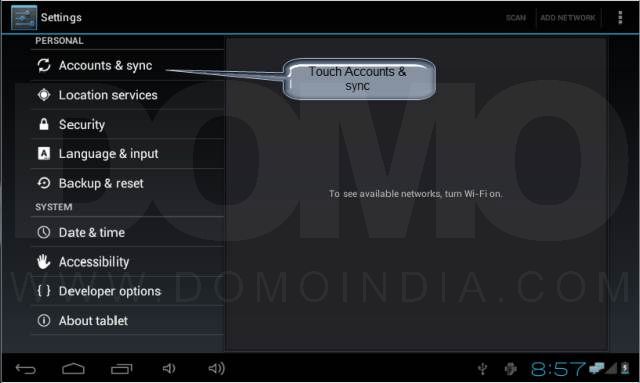
Step 4:
In Accounts & sync, select ADD ACCOUNT located at top right of the screen.
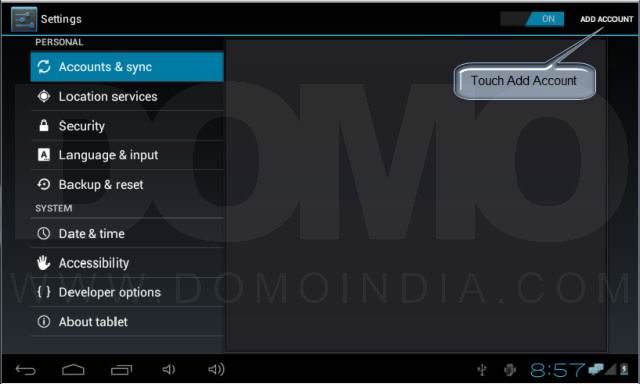
Step 5:
In “Add an account” pop up, select “GOOGLE” in order to add GMAIL account.
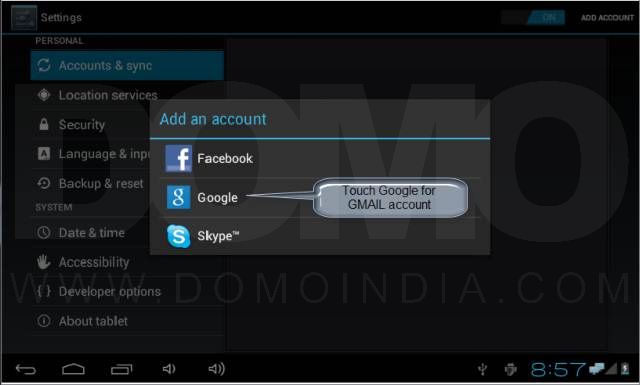
Step 6:
In “Add a Google Account”, select “Existing” in order to add an existing GMAIL account.
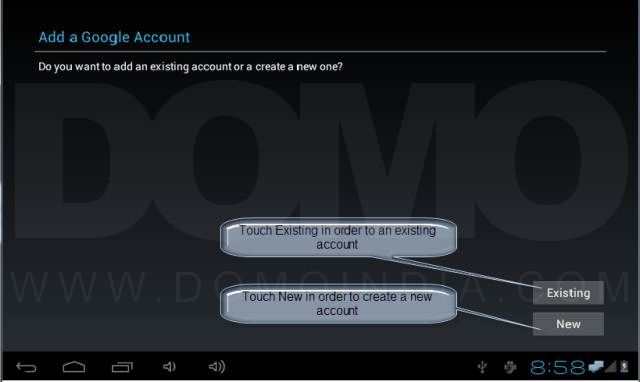
Step 7:
In “Sign In” screen, touch “Username” and type in your GMAIL username then touch on “Password” and type in your GMAIL password and touch on Sign In.
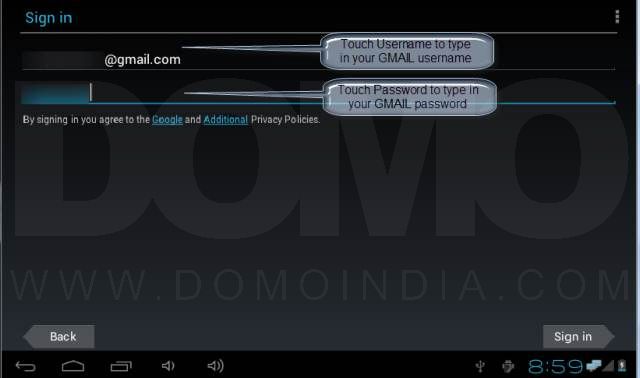
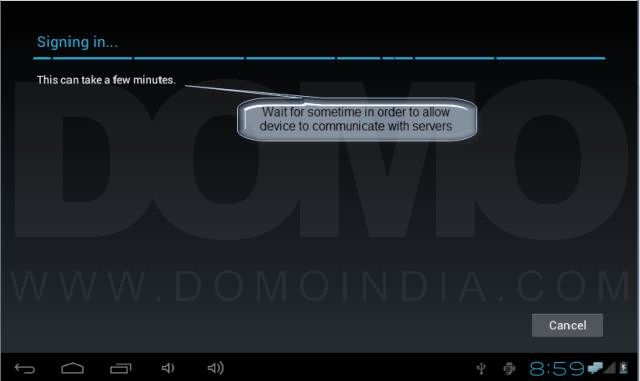
Step 8:
In “Join Google+” screen, touch “Not now” if you do not wish to join Google+ for now.
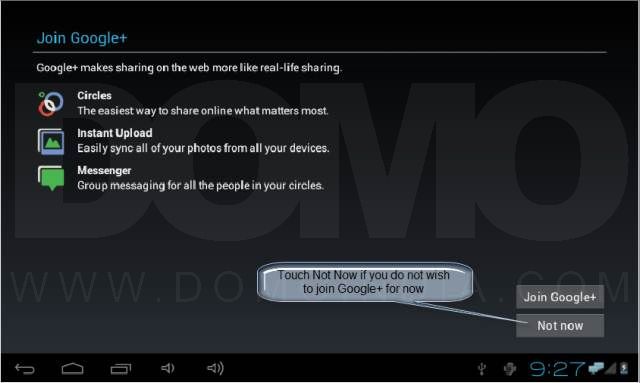
Step 9:
In “Backup and restore” screen, check whether you wish to backup your device settings with newly added GMAIL account and touch “Next”
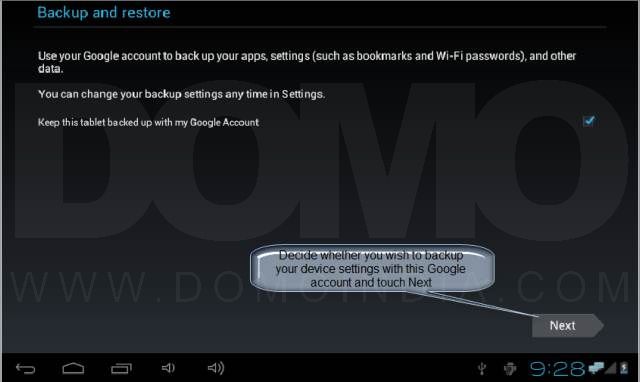
Step 10:
Your account has now been added and will be synced with your device.


