Note: Your device must be connected to Internet in order to add/sync accounts. Step 1: Touch the App Drawer icon located at the top right of your screen. 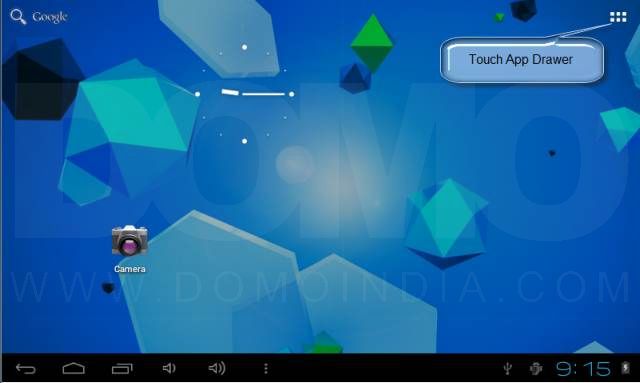 Step 2: Touch Settings from App Drawer Menu.
Step 2: Touch Settings from App Drawer Menu. 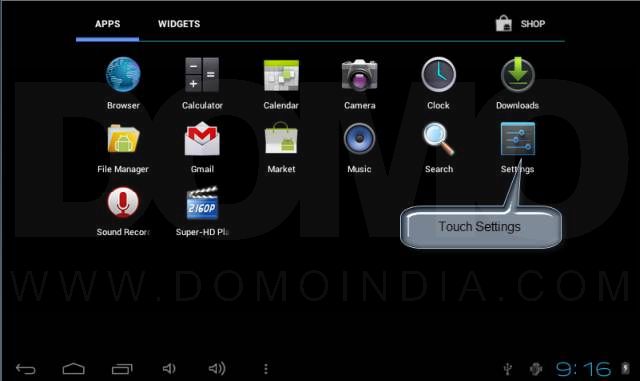 Step 3: In Settings, select “Accounts & sync” from PERSONAL.
Step 3: In Settings, select “Accounts & sync” from PERSONAL.  Step 4: In Accounts & sync, select ADD ACCOUNT located at top right of the screen.
Step 4: In Accounts & sync, select ADD ACCOUNT located at top right of the screen. 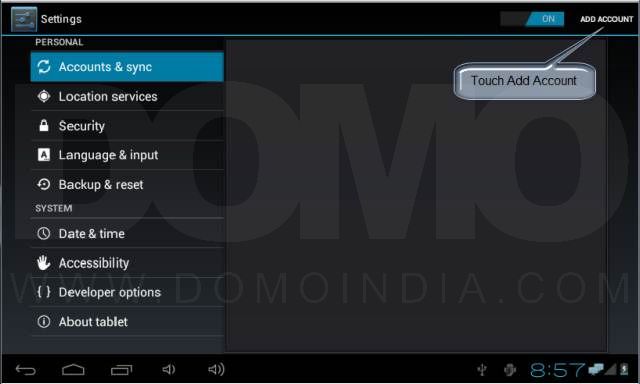 Step 5: In “Add an account” pop up, select “GOOGLE” in order to add GMAIL account.
Step 5: In “Add an account” pop up, select “GOOGLE” in order to add GMAIL account.  Step 6: In “Add a Google Account”, select “Existing” in order to add an existing GMAIL account.
Step 6: In “Add a Google Account”, select “Existing” in order to add an existing GMAIL account. 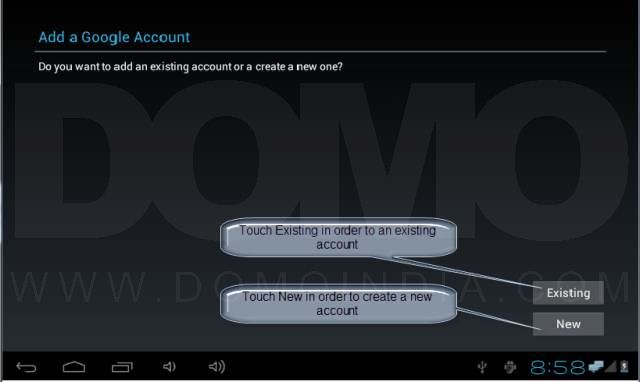 Step 7: In “Sign In” screen, touch “Username” and type in your GMAIL username then touch on “Password” and type in your GMAIL password and touch on Sign In.
Step 7: In “Sign In” screen, touch “Username” and type in your GMAIL username then touch on “Password” and type in your GMAIL password and touch on Sign In. 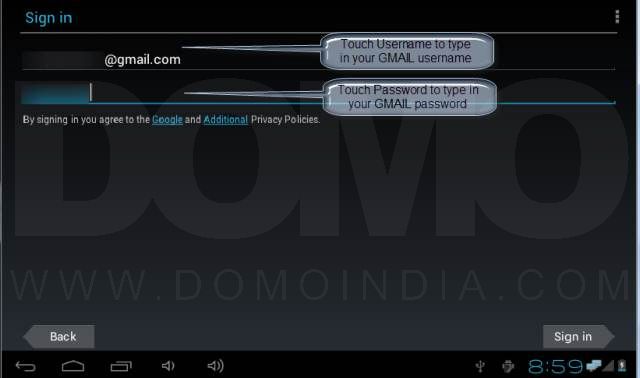
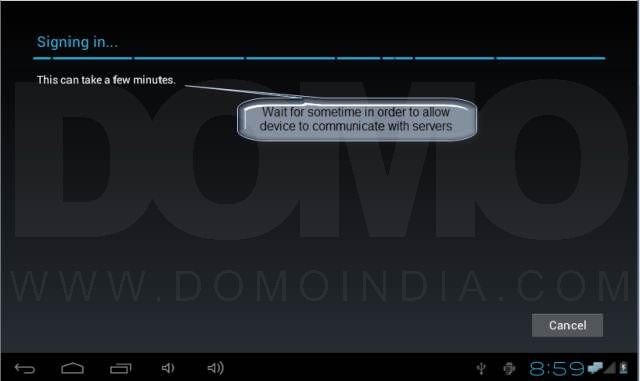 Step 8: In “Join Google+” screen, touch “Not now” if you do not wish to join Google+ for now.
Step 8: In “Join Google+” screen, touch “Not now” if you do not wish to join Google+ for now.  Step 9: In “Backup and restore” screen, check whether you wish to backup your device settings with newly added GMAIL account and touch “Next”
Step 9: In “Backup and restore” screen, check whether you wish to backup your device settings with newly added GMAIL account and touch “Next” 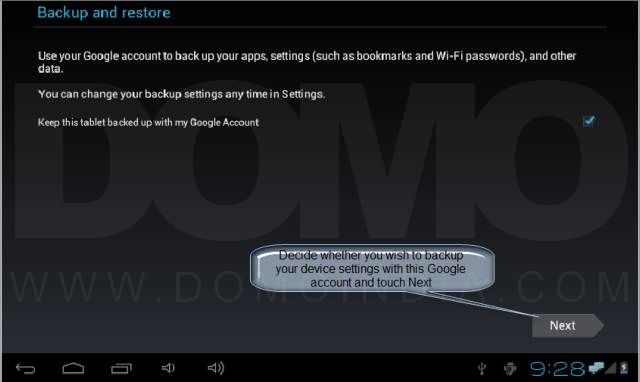 Step 10: Your account has now been added and will be synced with your device.
Step 10: Your account has now been added and will be synced with your device.

