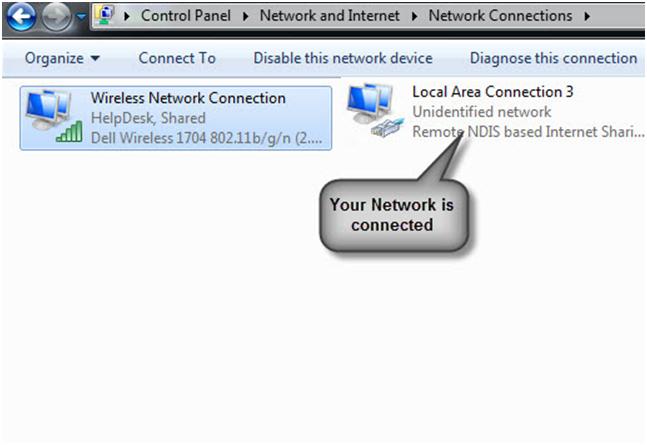USB Tethering means sharing the Internet connection of your laptop/PC with your tablet /mobile devices.
The Slate S5 is already equipped to provide this functionality. Simply connect the USB cable and follow the instructions below-
Step 1
Click on the App drawer menu

Step 2
Click on Settings

Step 3
Scroll down and check if your developer options is on. Also see USB debugging and verifying apps over USB is enabled.

Step 4
Scroll up and click on More

Step5
Enable USB Internet by clicking on the adjacent box. On the drop down menu ‘Select PC system version’ you will have to select the operating system of your PC accordingly


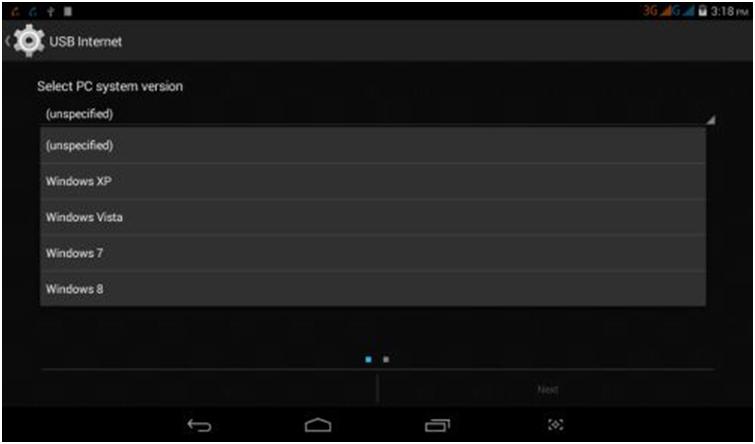
Step6
Click Next and then Done, your USB Internet is connected.



Step 7
Now, on you system, Open Network and Sharing Center
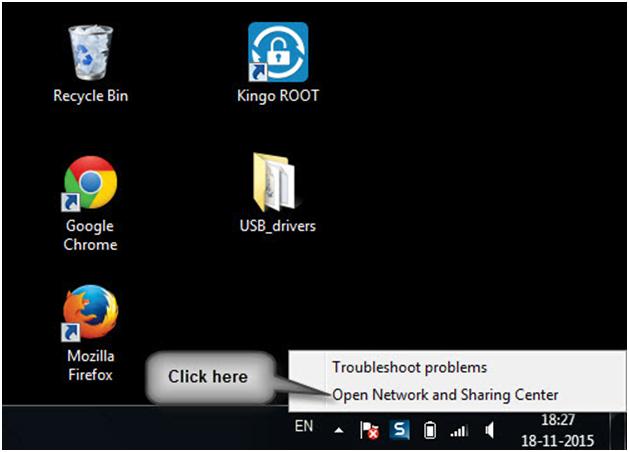
Step 8
Select Change adapter settings options


Step 9
Right Click on the network on your PC which has internet connection and go on properties to share the internet of available network


Step 10
Enable the network user internet connection and allow users to control or disable shared internet connection as shown below and click Ok

Note: The USB tethering connection is described as a “Remote NDIS based Internet Sharing Device.”