Warning!!!
Before you begin please ensure that you have backed up all the data of your device.
Your device will be formatted completely and restored to original factory settings.
We are not responsible for any loss of data.
Do not stop flashing half way through or you will brick your device.
Step 1:
Download a relevant copy of latest Firmware Flashing Tool for MTK, Driver and Relevant Firmware for your device from downloads section. Search for your relevant device model name in the search bar on downloads page.
Note: Ensure you are logged in to your PC from the user who has permission to install software
Step 2:
After you download the driver browse the location in your PC where you have saved the zip file.
Step 3:
Right click and Extract the zip files

Step 4:
Select your Windows version

Step 5:
Right click and ‘Run’

Step 6:
Click Next
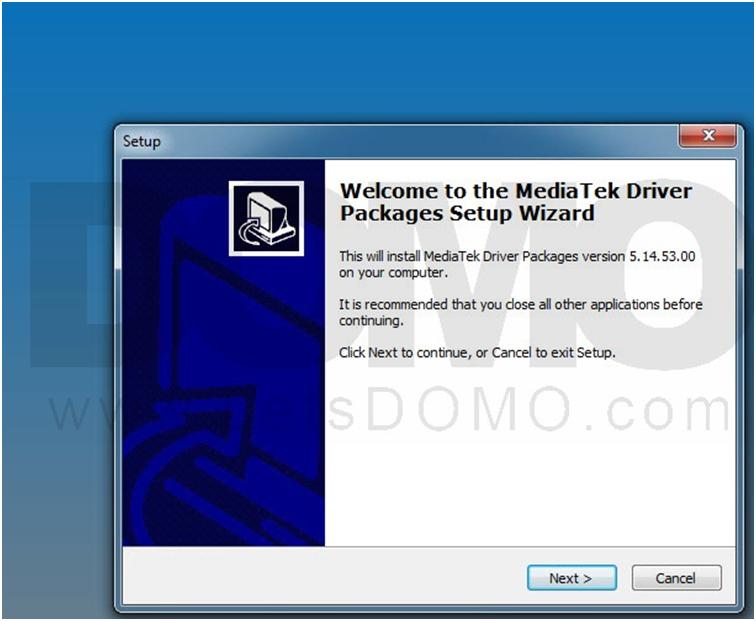
Step 7:
Browse the location where you want to save this installation file and click next

Step 8:
Click Install
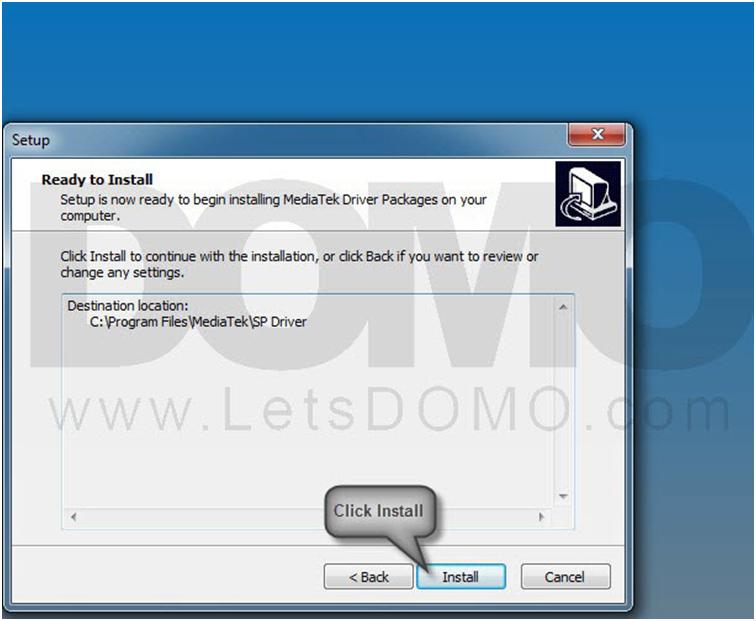
Step 9:
Please wait while the driver is installing

Step 10:
Click Next

Step 11:
Please wait till the time driver is installing

Step 12:
Click Finish

Step 13:
Click Ok

Step 14:
Close the below Notepad window

Step 15:
Press any key on your keyboard to continue

Step 16:
Click Finish

Step 17:
Shutdown your Slate S5 device completely.
Step 18:
Browse to the location in explorer where you have saved the Slate S5 firmware file.
Step 19:
Right Click “Firmware_for_Slate_S5.zip”.
Step 20:
Extract the ZIP files.

Step 21:
Browse to the location in explorer where you have saved the Flashing tool
Step 22:
Right Click and select Extract here

Step 23:
Open the Extracted Zip folder

Step 24:
Right click and Open the Flash tool
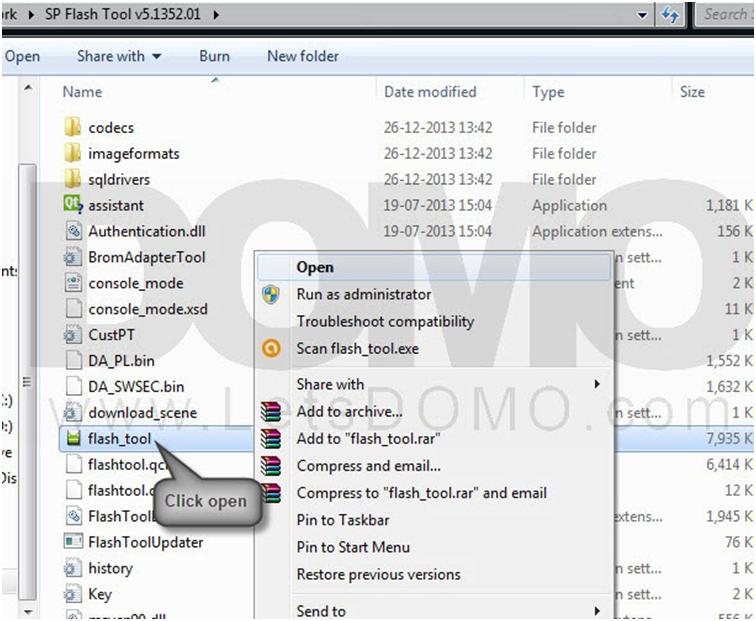
Step 25:
Click on Scatter-Loading.

Step 26:
In Open Scatter File window browse to the folder located inside firmware folder and select MT6577_Android_scatter_emmc file.

Step 27:
Select Firmware Only
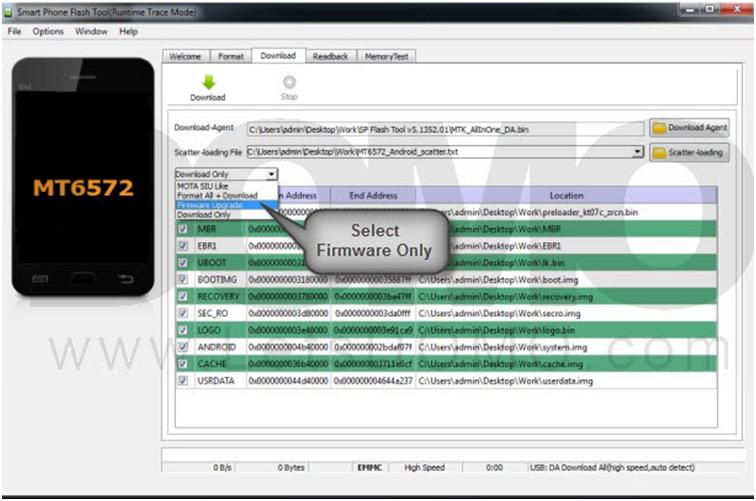
Step 28:
Click on Download.

Step 29:
Make sure Slate S5 is powered off and then plugin the device to PC.
Step 30:
Flash tool will detect the device and start flashing.


Step 31:
Unplug the device from PC and Power it on.

